How to Set Up Facial Recognition
Instruction for both iOS and Android phones
XDD
Quick Learning Method
By far the fastest and simplest way to add faces to your camera's list is to tag them through alerts. When the camera detects a face it hasn't learned yet, it tags it as "unknown". This face can be added simply by opening the alert and tapping on the unknown face. This will prompt you to enter a new name for that face.
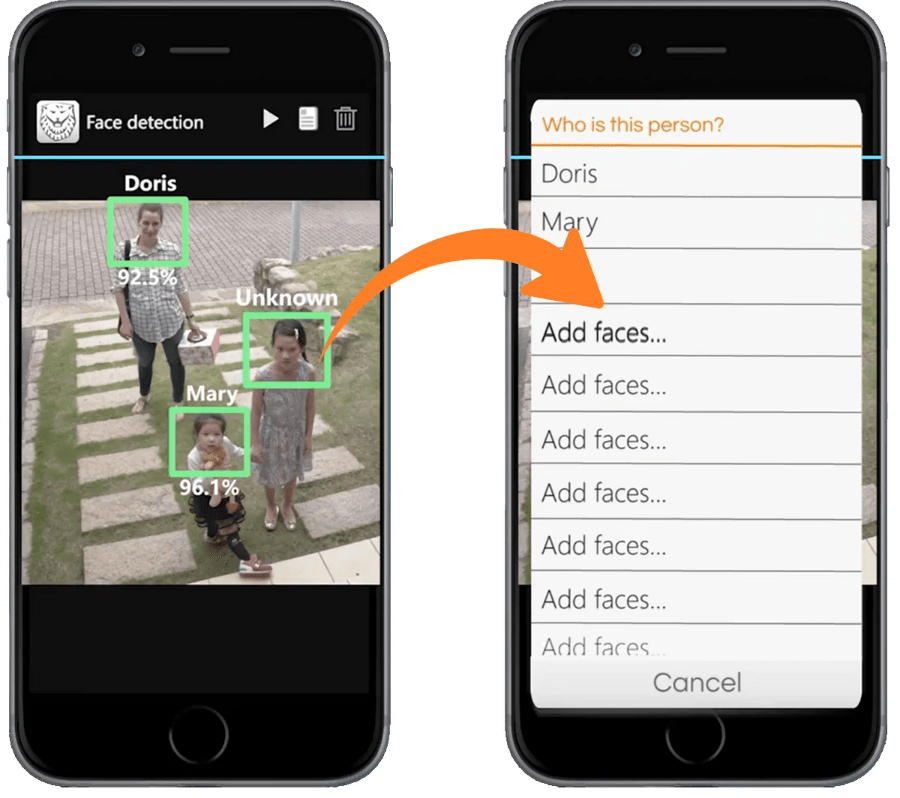
Now your camera has learned that new face! It will tag them by name in future alerts. To add more photos and angles to help the camera recognize faces, you can also follow the steps detailed below.
iOS Setup:
1. Launch the Amaryllo App and tap on Settings. Then tap on AI Recognition, then Face Recognition.
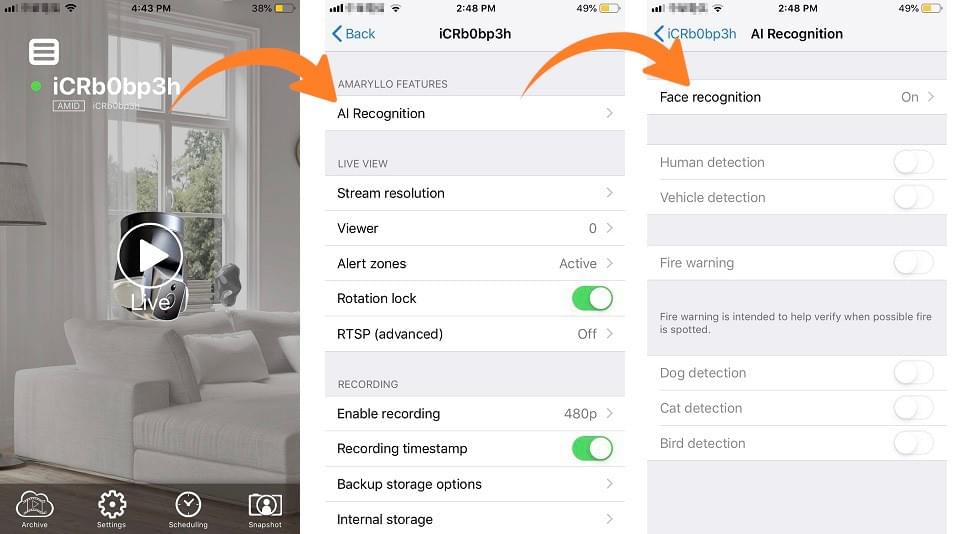
2. Tap on "Add faces"
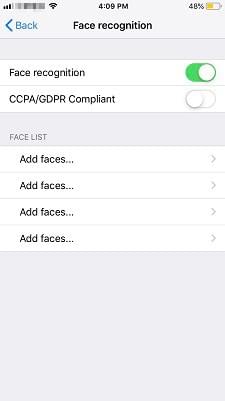
3. Follow the instructions and look into the camera to register your face by moving slowly in different angles. For registering faces we advise you to stand 1 to 2 faces away, but technically the camera is able to detect faces up to 10 feet away. Only one photo is necessary to identify a person but to improve the recognition accuracy, users can add in more face angles.
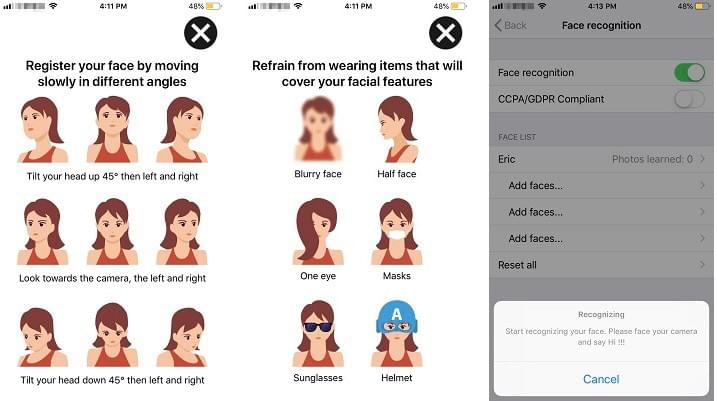
That’s it! Once the camera has taken the image, the face has been set up for face recognition.
If you are still unsuccessful, please contact our support team at support.ai@amaryllo.us.
Android Setup:
1. Launch the Amaryllo/Soteria App and tap on Settings. Once you have “Face recognition” turned on, the “Face List” will appear.

2. Tap on “Add faces".
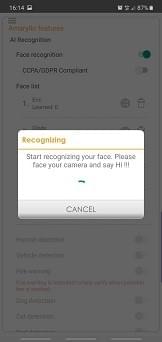
3. Follow the instructions and look into the camera to register your face by moving slowly in different angles. The optimal distance is 3-5 meters (10-16 feet). Only one photo is necessary to identify a person but to improve the recognition accuracy, users can add in more face angles.
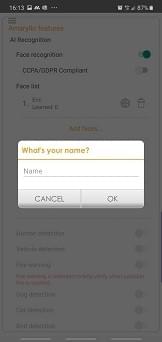
That’s it! Once the camera has taken the image, the face has been set up for face recognition.